FontLab 7.2.0.7644 and macOS 12.3 Monterey
On 11 March 2022, we published FontLab 7.2.0.7649. Unfortunately, we discovered a problem in this version: when you open some fonts, FontLab sets the fill of the glyphs transparent. We’re now re-releasing version 7.2.0.7644 for both Mac and Windows. This is the same version as was available before 11 March. It does not have this problem, but does bring compatibility with macOS 12.3.
Note: If you open a font and all glyphs unintentionally have a transparent or colored fill, scroll down to the end of this text for simple instructions how to fix it.
Download and install FontLab 7.2.0.7644 on macOS
On macOS, this update brings compatibility with the newest macOS Monterey version 12.3. Apple released macOS 12.3 in March 2022, and this version of macOS broke compatibility with numerous existing apps from many vendors. This included all previous versions of FontLab 7.
Before you update macOS Monterey to 12.3, open FontLab and from the FontLab 7 menu choose Check for Updates. Download the FontLab 7 update, and follow the instructions to install it. Then run FontLab 7. If you have installed this new FontLab 7 update, and you then get a notification about FontLab 7.2.0.7650 being available, click Skip this Version, then go to Preferences › General and turn off Get beta versions.
If you have updated your macOS to 12.3 Monterey, and you try to run an older version of FontLab 7, FontLab will crash. If this happens, click the button below to download the FontLab 7 update, and install it.
This update contains two different editions of FontLab 7: for macOS 12.3 or newer, and for macOS 12.2 or older. Please install the edition suitable for your macOS version. To see which version of macOS you’re using, click the Apple menu and choose About your Mac.
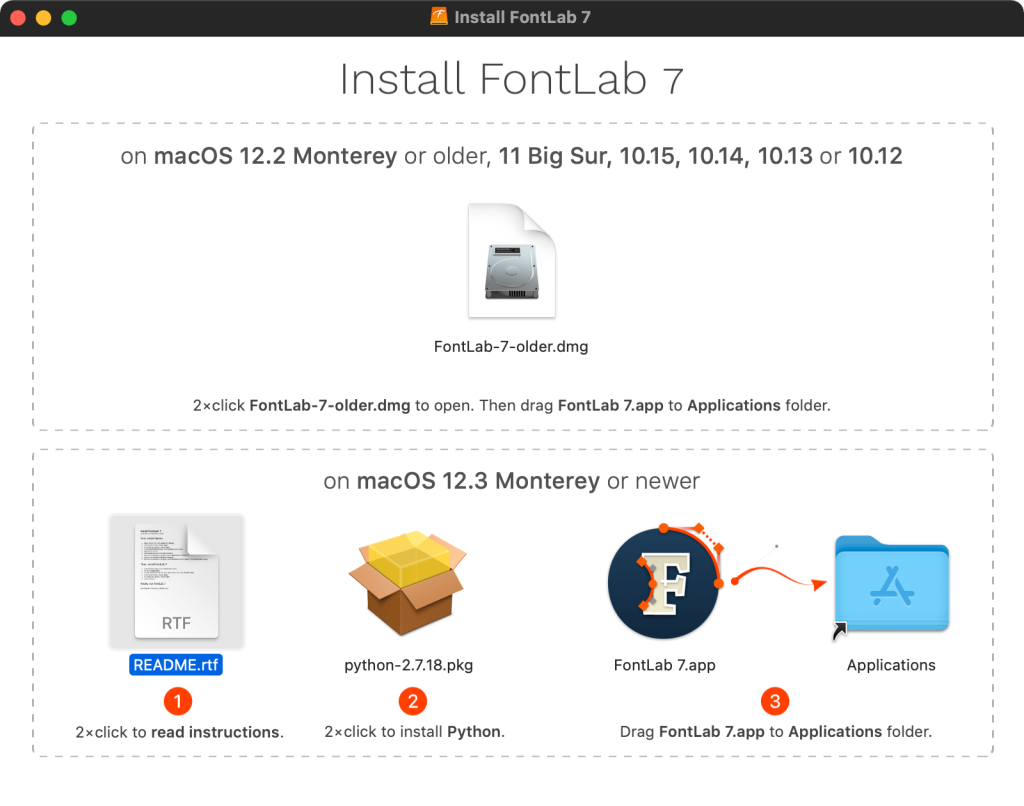
Install on macOS 12.2 Monterey or older
If you use macOS Monterey 12.2 or older, or macOS 11 Big Sur, 10.15 Catalina, 10.14 Mojave, 10.13 High Sierra or 10.12 Sierra:
- Download the FontLab 7.2.0.7644 update
- Double-click the downloaded FontLab-7-Mac-Install-7644.dmg archive and accept the license
- Double-click FontLab-7-older.dmg and accept the license
- When a second window opens, drag FontLab 7.app to your /Applications folder
- Run FontLab 7.
- When you see the update notification to build 7651, click Skip This Version.
Install on macOS 12.3 Monterey or newer
If you have updated macOS Monterey to version 12.3 (released in March 2022) or newer:
- Download the FontLab 7.2.0.7644 update
- Double-click the downloaded FontLab-7-Mac-Install-7644.dmg archive and accept the license
- Double-click README and follow the included instructions: first double-click the bundled python‑2.7.18.pkg to install, then drag FontLab 7 to your /Applications folder.
- Run FontLab 7.
- When you see the update notification to build 7651, click Skip This Version.
Note: This edition requires that you install a separate version of Python 2.7, which is provided in the .dmg archive. When you install Python, you need to enter your administrator password.
Download and install FontLab 7.2.0.7644 on Windows
Install on Windows 7–11 64-bit or 32-bit
- Click the buttons above to download the FontLab 7.2.0.7644 update appropriate for your Windows version (64-bit or 32-bit, if in doubt, use the 64-bit version).
- Double-click the downloaded .exe file and install the app.
- Run FontLab 7.
- When you see the update notification to build 7651, click Skip This Version.
Fix the transparent fill problem
After you’ve installed FontLab 7.2.0.7644, if you open a font that unintentionally has transparent or colored fill applied to the glyphs:
- Open the Color panel via View > Panels > Color.
- In the Color panel, type
blackinto the color name field (at the bottom). - In Font window, choose Edit > Select All.
- In the Layers & Masters panel, choose your first master.
- In the Color panel, click Apply.
- Choose the next master and click Apply in the Color panel, repeat for all masters.
- Save the font as a new VFC.